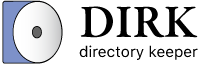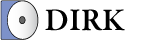Clean Rules
Clean Rules allow you to clean files folders from locations that you specify (the Source locations) based on certain criteria.
To create or modify Clean Rules, select the Clean Rules tab at the top of the Rules Editor:
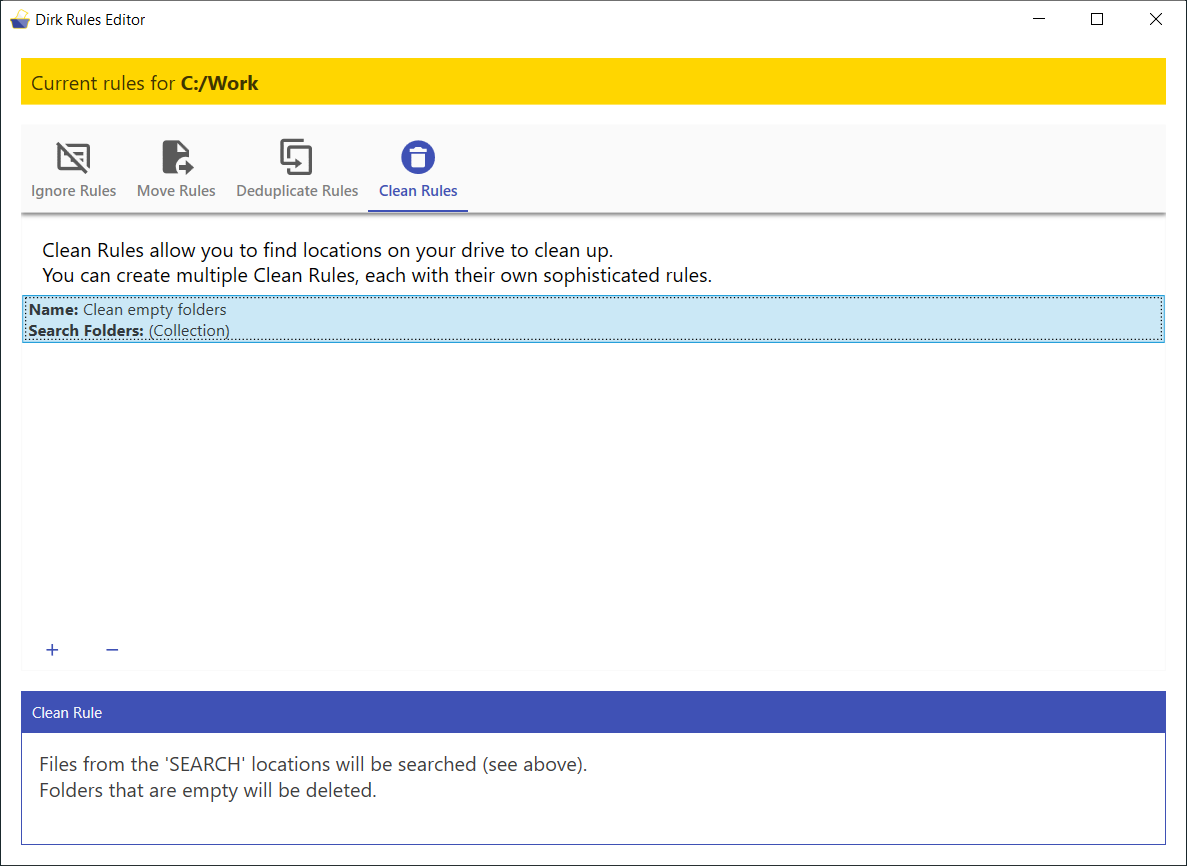
If you wish to create a new Clean Rule, click the Add Rule button (+). If you wish to modify an existing rule, double-click on the rule from the list. This will take you to the Edit Clean Rule screen:
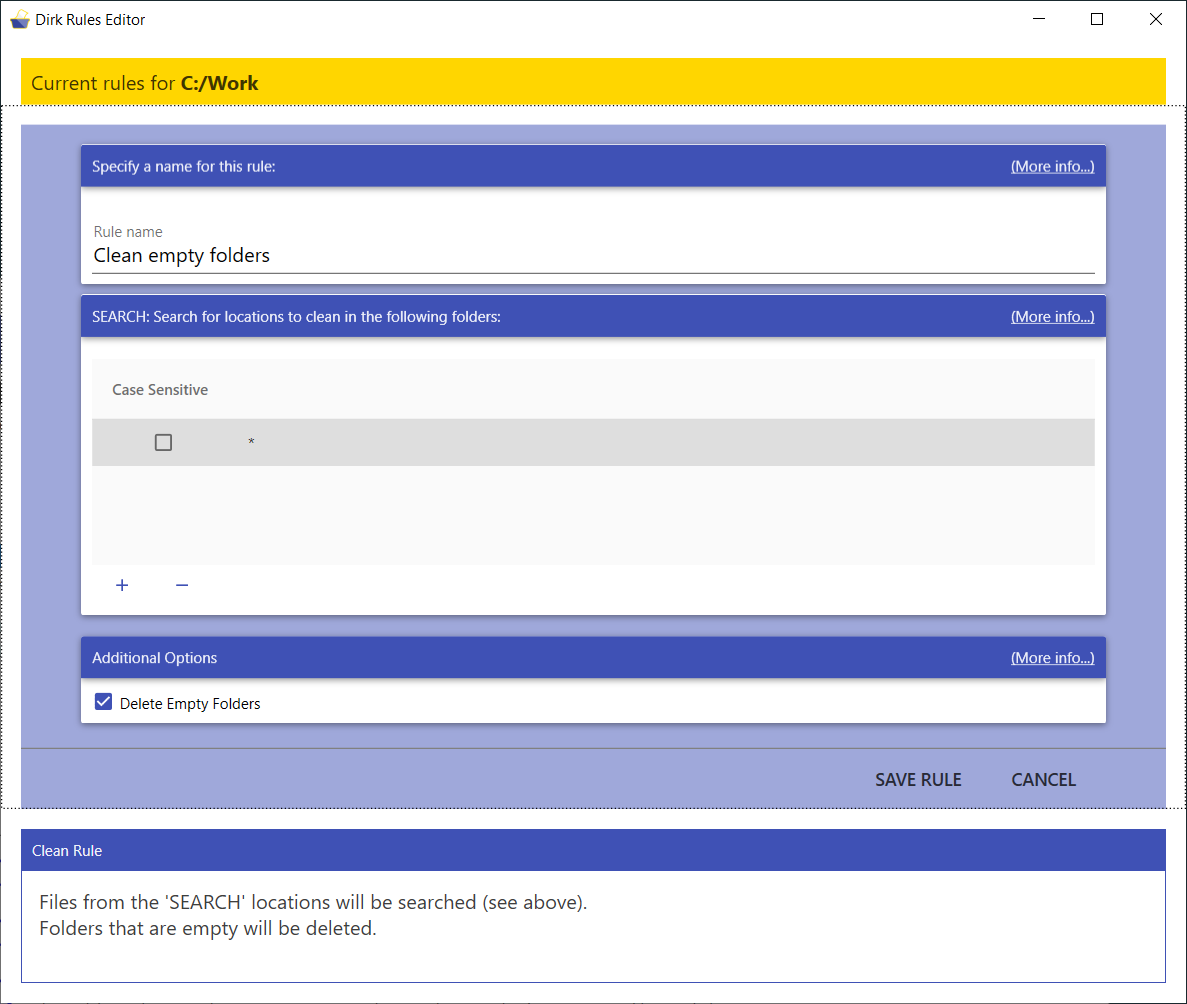
In the example above, the intention is to seach all folders and subfolders at the current location for empty folders to delete them.
The Edit Clean Rule screen has the following sections:
-
Specify a name for this rule: This is a name that you can specify to help you identify the rule. It is recommended that you use is descriptive and expresses the purpose of the rule.
-
SEARCH: Search for locations to clean in the following folders: This specifies the folders where you want to allow this rule to operate. See the Folder Match Patterns section for information about the format you can use to specify these folders.
To add new folder patterns, click the Add (+) button.
If you wish to remove folder patterns from this section, simply select them and click the Delete (-) button.
-
Additional options:
- Delete Empty Folders: Enable this option if you want Dirk to delete empty folders that it discovered based on the SEARCH locations that you specified above.
-
Clean Rule Description: At the very bottom of the Edit Clean Rule screen, there is a small help display that will give you an updated description of your rule as you make changes to it.
After you are satisfied with your rule, click the SAVE RULE button to save it into the Rules File, or click the CANCEL button to abandon the changes you have made and return to the main Rules Editor.