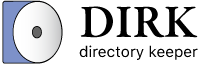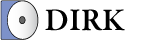Using the File Hasher
This section document’s Dirk’s File Hasher Utility.
About File Hashes
All digital data - including the files on your computer - can have hash values associated with them based on their content.
The general idea behind hash values is that a potentially large amount of data (eg, the content of a file) can be represented by a much smaller value. For example, some hashing algorithms produce hash values that are 40 characters long, regardless of the size of the data that is being hashed. So, even if you have a file that is 5GB in size, its hash value will remain 40 characters.
Hash values have multiple use cases, chief among them the ability to identify a file or to authenticate that a file’s content has not been corrupted or tampered with.
Often, when you download a file from the internet, the publisher of that file will also provide that file’s hash value. This is provided to you so that you can verify that the file has been transmitted successfully to you without errors and without interference by any third-parties. You can use Dirk’s File Hasher Utility to verify that the hash value that the publisher provided matches the file that you received.
There are a number of Hash algorithms that can be used to generate these hash values, and Dirk has the ability to show you the hash values of a file using multiple hash algorithms at once.
For more information about hasing in general, see the Wikipedia article about Hash functions.
Opening the File Hasher
To open the File Hasher Utility, simply click the Calculate File Hash button from the Welcome Screen, or select the File Hash Utility option from the Side Menu:
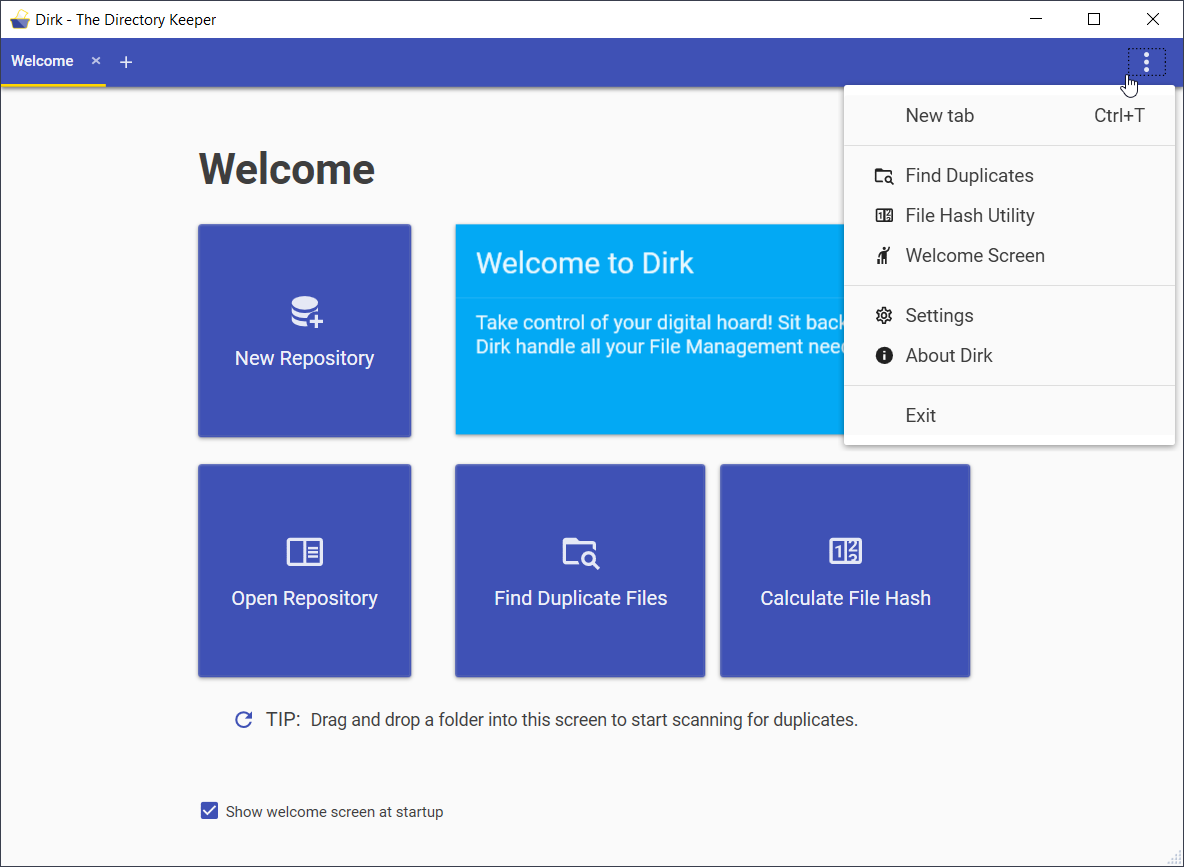
TIP: You can also drag and drop a file from the File Explorer into the Welcome Screen to immediately calculate its hash.
Specifying Files to Hash
After you open the File Hasher Utility, you can browse for a file that you want to calculate its hash value:
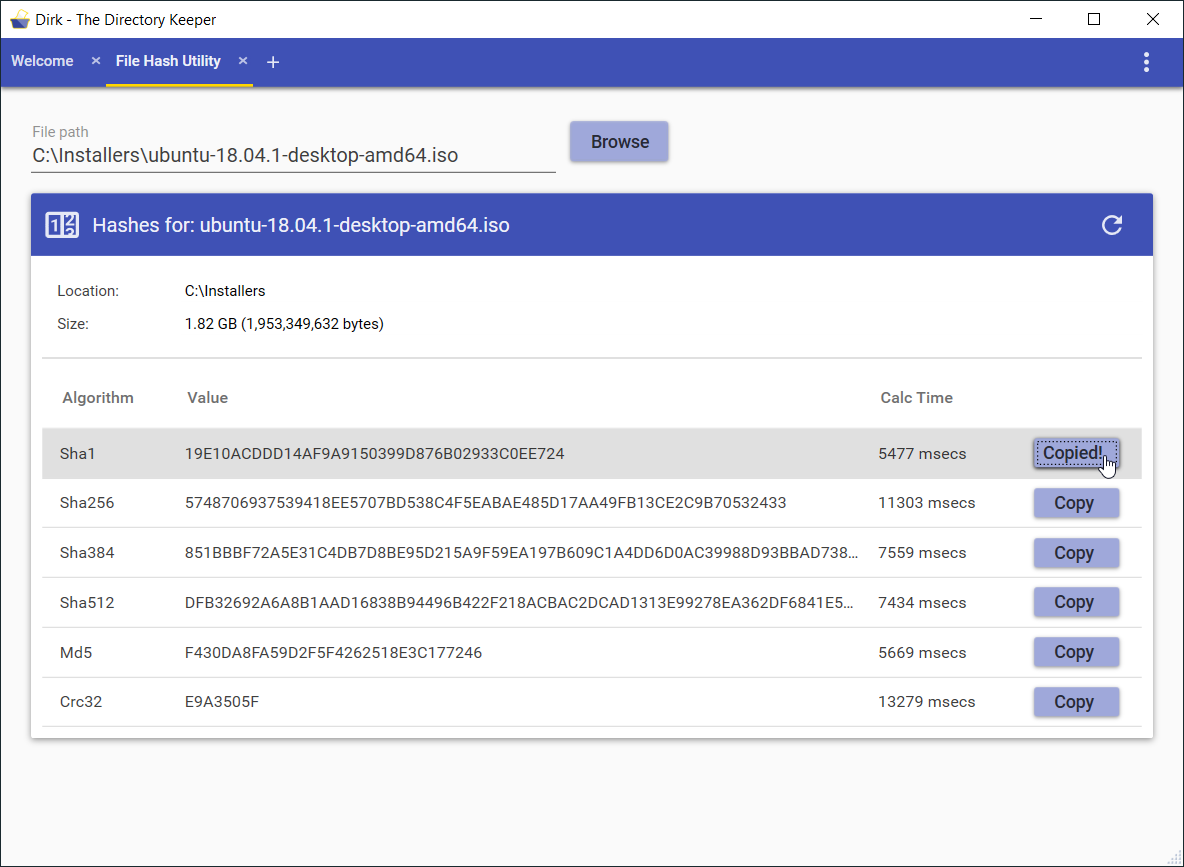
TIP: You can drag and drop a file from the File Explorer into this screen, and its hash values will immediately be calculated.
File Hash Results
After you specify a file, Dirk will calculate its hash values using all of its supported hashing algorithms.
Each row in the results list contains the following information:
-
Algorithm: This specifies the Hashing Algorithm that was used to produce the entry’s hash value. See below for a list of Hashing Algorithms that are currently supported.
-
Value: This is the Hash Value that was calculated for the file using the specified Algorithm.
-
Calc Time: This is the amount of time that elapsed while calculating the file’s Hash Value.
-
Copy: This button allows you to copy the file’s Hash Value for the current row to the clipboard.
Supported Hashing Algorithms
Currently, the following Hashing Algorithms are supported when calculating a file’s Hash Value:
-
Sha1: This is a cryptographic hash function that’s used in a variety of applications - although it’s no longer considered secure against well-motivated actors.
See here for more information.
-
Sha256: Part of the SHA-2 family of cryptographic hash functions, resulting in hash values that are 256-bits in size.
-
Sha384: Part of the SHA-2 family of cryptographic hash functions, resulting in hash values that are 384-bits in size.
-
Sha512: Part of the SHA-2 family of cryptographic hash functions, resulting in hash values that are 512-bits in size.
-
Md5: This is an older Hash Algorithm that’s no longer considered secure, but still has applications for verifying data integrity, etc.
See here for more information.
-
Crc32: This is an error-detecting function that produces a 32-bit value and should only be used for that purpose in limited circumstances. However, it is still a commonly used algorithm so it is sometimes useful to be able to calculate a file’s Crc32 value.
See here for more information.